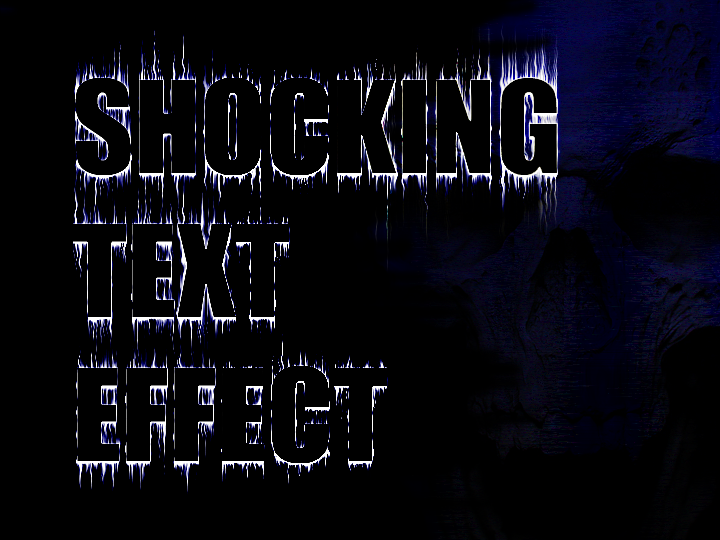Adobe Photoshop / Shocking Text Effect
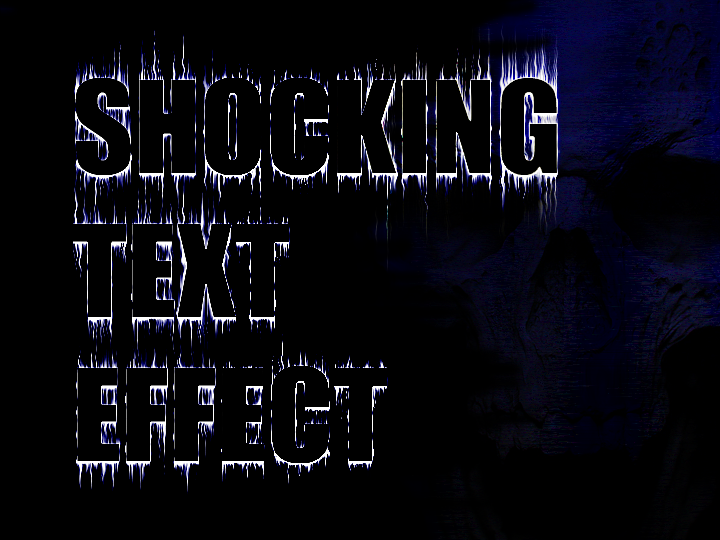
- Create a new layer and fill it with black
- Type text in white
- Duplicate the text and hide the layer
- Rotate the visible text 90 degrees clockwise
- Filter > Stylize > Wind - Method: Wind, Direction: From the Right
- Filter > Stylize > Wind - Method: wind, Direction: From the Left
- Rotate the visible text back 90 degrees counter-clockwise
- Repeat the previous step on both sides
- Filter > Distort > Ripple - Amount: 50%, Size: Small
- Filter > Sharpen > Unsharpen Mask - Amount: 100%, Radius: 5px, Threshold: 0
- Apply Outer Glow
- Reveal the hiden text and fill it with a different color
- Apply Stroke - Size: 1, Position: Inside, Blend Mode: Normal, Opacity: 50%, Color: White