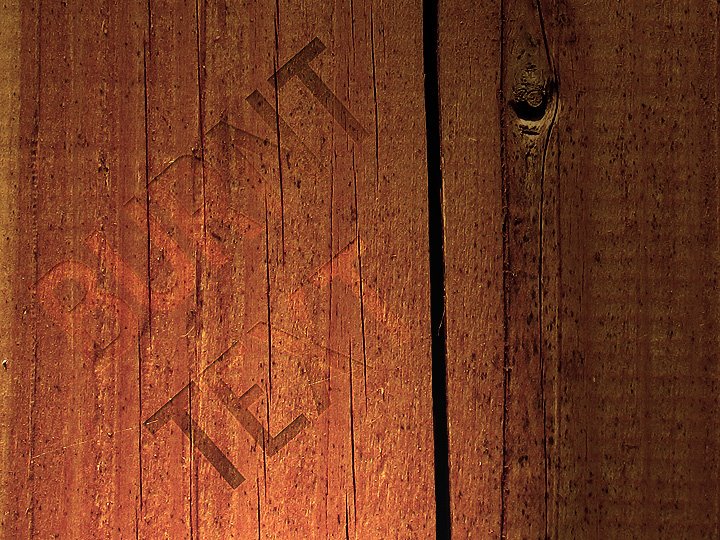
- Prepare an image for the woody background
- Type text in black
- Set the text to Soft Light and lower Fill to 20%
- Apply Innter Shadow - Blend Mode: Overlay, Opacity: 50%, Distance: 2px, Size: 3px
- Apply Outer Glow - Blend Mode: Overlay, Opacity: 40%, Size: 3px, Range: 70%
- Apply Gradient Overlay - Blend Mode: Overlay, Opacity: 40%, Reverse, Style: Reflected, Scale: 110%
- Merge all the layers
- Filter > Sharpen > Sharpen
- Filter > Render > Lighting Effects