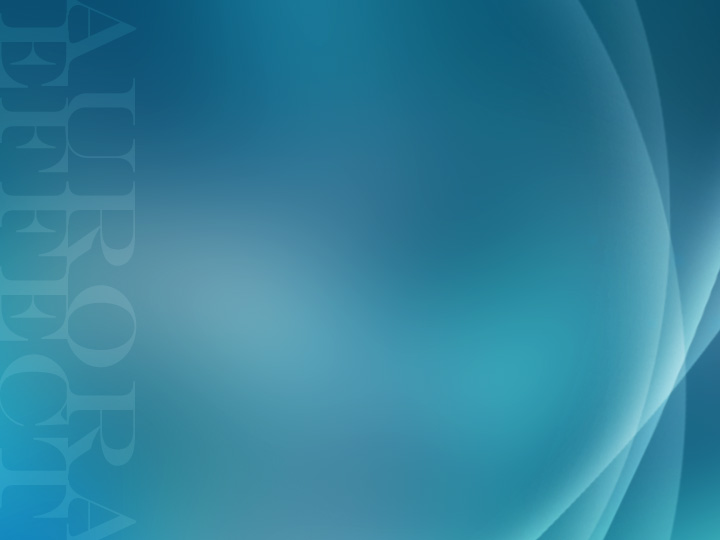
- Prepare an image
- Filter > Blur > Guassian Blur - Radius: 75px
- Layer > New Adjustment Layers > Color Balance
- Create a new layer and make a circular selection with Marquee Tool
- Select Brush Tool - Master Diameter: 300, Hardness: 0, Color: White
- Brush the very inside the selection along the path
- Set the brushed layer to Overlay
- Duplicate the layer and arrange them